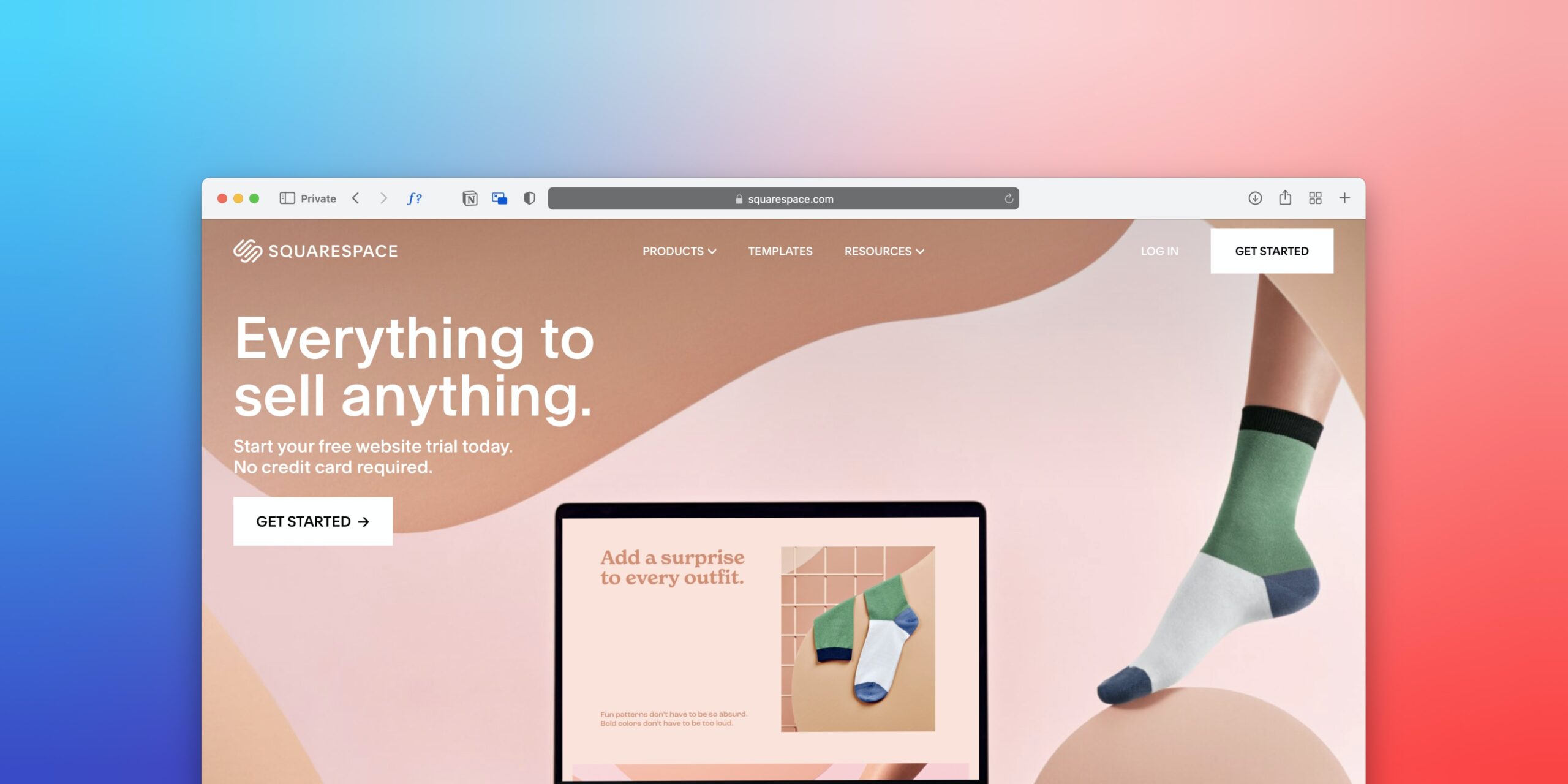
Creating Squarespace XML Sitemap Explained
A sitemap is an essential tool for any website. It’s a roadmap of your site that helps search engines navigate your content and understand the structure of your pages. If you’re using Squarespace to build and manage your website, you’re in luck: Squarespace automatically generates a sitemap for you. However, knowing how to access, interpret, and utilize this can be a bit tricky for beginners. This blog post will walk you through the process step-by-step.
How To Create Squarespace Site Map
Step 1: Check Your Squarespace Sitemap
Squarespace automatically creates a sitemap for each website built on its platform. You can view your sitemap by adding “/sitemap.xml” to the end of your website’s URL. For example, if your website’s URL is “www.yourwebsite.com,” your sitemap URL would be “www.yourwebsite.com/sitemap.xml.”
Step 2: Understand Your Sitemap
When you open your sitemap, you’ll see a list of URLs and “last modified” dates. Each URL represents a page on your site, and the date indicates the last time it was updated. The sitemap also divides URLs into sections by content type, such as pages, blog posts, and products.
Step 3: Ensure All Relevant Pages Are Included
Squarespace includes most pages in your sitemap automatically. However, some content is excluded, such as:
- Pages hidden from search engines in your SEO settings.
- Password-protected pages.
- Collection pages with no items.
- Events in the past.
- Check the list of URLs in your sitemap to ensure all the relevant pages are included. If a critical page is missing, check your settings and make necessary adjustments.
Step 4: Submit Your Sitemap to Google Search Console
Google Search Console is a handy tool that helps you monitor and manage your site’s presence in Google Search results. You can submit your Squarespace sitemap to Google Search Console to ensure Google can find and crawl your site. Here’s how:
- Log in to your Google Search Console account.
- Select “Sitemaps” from the menu on the left.
- Enter “sitemap.xml” into the “Add a new sitemap” field.
- Click “Submit.”
- Google will now use your sitemap to crawl and index your website.
Step 5: Regularly Update Your Sitemap
Each time you make significant changes to your site, such as adding or removing pages, Squarespace automatically updates your sitemap. However, it’s a good practice to manually check your sitemap occasionally to ensure it accurately represents your site’s content. If you add new content, you can also resubmit your sitemap to Google Search Console to speed up the indexing process.
Conclusion
Having a sitemap is a fundamental part of good SEO practice. It allows search engines to crawl and index your site more efficiently, helping your website to rank higher in search results. With Squarespace, the process of creating a sitemap is automatic, but understanding and utilizing it effectively can make a significant difference in your website’s visibility. Happy optimizing!
